*Option 2 has worked.
Option #1:
- Click on CCE icon located on your start taskbar
- Simultaneously press ALT + Spacebar + M
- Press the left arrow key ç(several times)
- Move the mouse towards your left and see if the screen pops into view.
Option #2:
- Click on CCE icon located on your start taskbar
- Simultaneously press Alt + Spacebar
- You will see a yellow window with Move, Minimize, Maximize.
- Arrow down to Maximize and then hit “Enter”.
- Then click on the colored bar at the top of that window that has
“Select Department/Person” on it.
and drag it down a little and then it should resize.