Below you will find a collection of information regarding the GoTo app. Please forward this info to anyone planning on using the soft phone app.
GoTo Mobile Video Guide
GoTo Connect for Desktop Video Guide
How do I download and install the GoTo app?
Download and install the desktop and mobile apps to combine our phone system with web, audio, and video conferencing into one simple solution.
Tip: You can also access a web version by going to https://app.goto.com.
| Device | How-to |
| Desktop app for macOS | Watch Video
System requirements: macOS 10.11 or higher.
Note: Verify which chip your Mac has by going to Apple menu > About This Mac > Overview > “Processor” or “Chip”, and then check if it says “Intel” or “Apple”.
|
| Desktop app for Windows | Watch Video
System requirements: Windows 7 or higher.
|
| Mobile app | Watch Video
System Requirements:
|