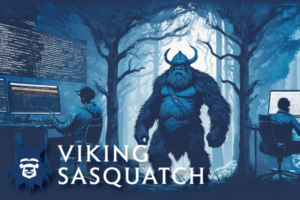SoftPro is an important software for title companies – but like every software, it doesn’t always do exactly what you want it to. Every software platform is its own ecosystem, and sometimes the reason for an error message or crash isn’t quite clear. We often see that instead of a SoftPro support issue, it’s a question of someone’s network being undersized.
For years our managed IT support experts have helped title companies better leverage SoftPro. In our experience, we find many people want to “self-serve” and find answers on their own. The good news is that many issues can be fixed on your own with some guidance.
SoftPro software issues might be caused by small, undetected errors in the code. But most often, it’s a combination of user error, system configuration, or network connectivity issues that are causing the problem.
These tricky errors are why we created this article – to serve as an online resource for the most common SoftPro support questions we see. Below, we’ll discuss the most common SoftPro issues that title companies encounter and give you solutions for each.
Let’s start with one of the most common issues: Slowness.
#1. SoftPro Slowness
Application slowness is a broad category when it comes to SoftPro. You know when something doesn’t feel right, but sometimes it can be a challenge to find the root cause. For situations like this, you need an experienced IT team who knows your environment well and can work together with SoftPro support to troubleshoot these problems. Using your internal or IT support provider can save you from a lengthy and frustrating support ticket process.
#2. Locked Files
A locked or inaccessible file prevents the user from retrieving the data, displaying an error message instead. Locked file protocols are a common security measure to protect data integrity. This means that if another user in your company is currently in the file, it may be inaccessible.
If you encounter a locked file problem, first ensure that all users are out of the system. You can have your IT administrator log other inactive users out of their sessions to release the lock, or if all else fails try a full system power cycle and reboot to ensure that the system isn’t falsely holding onto file access.
If this does not resolve your access problem, other causes of locked files may require you to contact SoftPro support and open a support ticket to resolve the issue.
To avoid this issue from recurring, make sure employees are fully shutting down SoftPro. When you exit the program, there can still be one application running or an extra window hiding somewhere which keeps that session open. Always click the “Exit Select” button from the menu to make sure you’ve fully closed the entire program.
#3. SoftPro Favorites Queue Disappeared
If the program is completely locked up and nothing works when you attempt to click or navigate around the screen, the first troubleshooting step is to log off and restart your computer. Second, make sure that your internet connection is working properly by navigating to a website or refreshing your email inbox.
If you find that others in your organization are experiencing the same issue, and a restart didn’t work, then it’s time to get the IT administrator involved to check the status of the servers which are hosting SoftPro. They may need to reboot a frozen server, roll back an update, or restart the SoftPro services running on the server or Azure Virtual Desktop (AVD).
Many companies use either Azure to power their servers and virtual desktops because they offer affordable, scalable cloud-based solutions to stay connected. But just like any other server, they still need ongoing maintenance and attention to keep you operating efficiently.
#4. Printing with SoftPro
Printing problems are one of the most common problems SoftPro users encounter. Printing problems have many different causes, and all are typically caused by connectivity or hardware/software compatibility.
If you encounter a printing error, first check the printer to make sure it has paper, toner, and there are no errors or alerts showing on the screen. Even if there are no errors, the next best step is to unplug the printer and then plug it back in after about 5 minutes in order to clear out any unseen errors or stuck print jobs that might be causing it to freeze.
Lastly, consider restarting your computer to restart the print spooler and clear any stuck printing jobs. If you are printing from a session host or AVD, you may need to contact your IT administrator to have them restart the print spooler service.
If you’ve exhausted these troubleshooting steps, you may need to work with your IT administrator or printer/copier vendor to verify that your printer drivers are up-to-date, and the print settings are configured correctly.
#5. Problems Logging In or Out
Troubleshooting login issues in SoftPro involves examining various factors. First, verify that the username and password are correct, paying attention to case sensitivity. Ensure that the system is connected to a stable network and that there are no network or connectivity issues.
If those are not the culprit, clearing your browser cache and cookies can help resolve the login problem. For logout issues, check for and end any pending processes or background tasks in Task Manager that might be preventing a clean logout.
Lastly, restart your computer to clear out any hanging tasks or services that might be hiding in the background. If the problem persists, contact SoftPro support or your IT administrator for further assistance.
#6. Multi-factor Authentication Problems
Resolving Multi-Factor Authentication (MFA) problems in SoftPro requires a systematic approach. First, ensure that you have the correct MFA credentials, such as a verification code or one-time password. Verify that the device used for MFA is connected to the internet and has a stable connection.
If the MFA code is not being received, double-check the contact information registered for MFA and ensure it is up to date. Restarting the computer, the multi-factor device, or both can also help. If the issue is not solved, contact your IT administrator for guidance on further MFA troubleshooting.
#7. SoftPro is Frozen
If the program is completely locked up and nothing works when you attempt to click or navigate around the screen, you may need to restart the program by opening task manager, right-clicking on SoftPro, and selecting “End Task”. If that doesn’t work you may need to restart the session host or Azure Virtual Desktop (AVD) that you are using to access the software. Many companies use either Azure or AWS to power their virtual desktops because they offer affordable, scalable cloud-based solutions to stay connected.
Unfortunately, public cloud providers do not offer robust support options. If you need quick support, Premier One provides tailored support options that keeps businesses connected and supported around the clock.
#8. Viewing PDF Images in SoftPro
When encountering issues with viewing PDF images in SoftPro, you can try a few troubleshooting steps to resolve the problem. First, ensure that you have a PDF viewer installed on your computer, such as Adobe Acrobat Reader, and that it is up to date.
If the PDF images are not displaying correctly, clear the cache and temporary files in SoftPro. Verify that the PDF file itself is not corrupted or damaged by opening it in a different PDF viewer. If the issue persists, contact SoftPro support for further assistance, or consider reinstalling SoftPro or the PDF viewer.
#9. Integration Issues
Integrations are what make production software truly useful for a title company. While there are many solid out-of-the-box integrations that provide value and help you be more efficient, they can sometimes break down when you need them most.
Since these solutions rely on both vendors’ systems talking to each other, errors or issues are often the result of a change made to one or both of the softwares or services.
First, check to determine if either organization has provided any recent updates or updates to their platform. Second, verify that all of the services installed on the server for each solution are running.
If not, either restarting those services or rebooting the server may clear up the issue. Reaching out to SoftPro support might help you understand if you are the only organization struggling with the issue, or if it is a larger issue impacting multiple SoftPro clients.
Are Your SoftPro Support Questions Answered?
SoftPro, like any other title software, can encounter issues that hinder your title company operations. These issues can stem from various factors, including an unstable user network, outdated software, etc.
While SoftPro offers reliable support, many of these common issues can be resolved without the need for extensive calls. Users can follow our specific troubleshooting steps to tackle each of the above problems.
If you have tried everything to no avail, our team can provide alternative and rapid response solutions. For example, Premier One acts as elite IT support with SoftPro. In most cases, we can resolve the issue quickly – getting you back to closing deals fast. And if we can’t, we’ll escalate the call to SoftPro ourselves so that you don’t have to play middleman, saving you multiple phone calls.
We specialize in several title industry programs and cloud-based platforms:

Ready to fix your SoftPro errors? Contact Premier One today to learn why title companies trust our SoftPro support!